class: center, middle, inverse, title-slide .title[ # Introduction to Python, Session 3: Data Visualization<br /> <html><br /> <br /> <hr color='#EB811B' size=1px width=796px><br /> </html> ] .author[ ### Rockefeller University, Markus Library (Claire Warner) ] .date[ ### <a href="http://rockefelleruniversity.github.io/Intro_To_Python/" class="uri">http://rockefelleruniversity.github.io/Intro_To_Python/</a> ] --- ``` ## Using virtual environment '/github/home/.virtualenvs/r-reticulate' ... ``` --- ## Data Visualization with Python Today's goals: - Introduce Python's utilities for data visualization - Learn how to customize several types of plots for publication-worthy data visualizations - Explore online documentation --- ## Workflow for Generating Figures In general, the recipe for creating a figure is as follows: 1. Generate or import the data to be plotted. This is generally a list of x values and a list of y values. 2. Import matplotlib.pyplot to have access to the library and functions 3. Generate the figure and axes 4. Plot the data on the appropriate axis or axes using functions such as `plot()`, `scatter()`, `bar()`, etc.. 5. Customize your plot using the built-in options for the function you used to plot (found in documentation). 6. Render your plot using `show()` and save or export it if you wish. --- 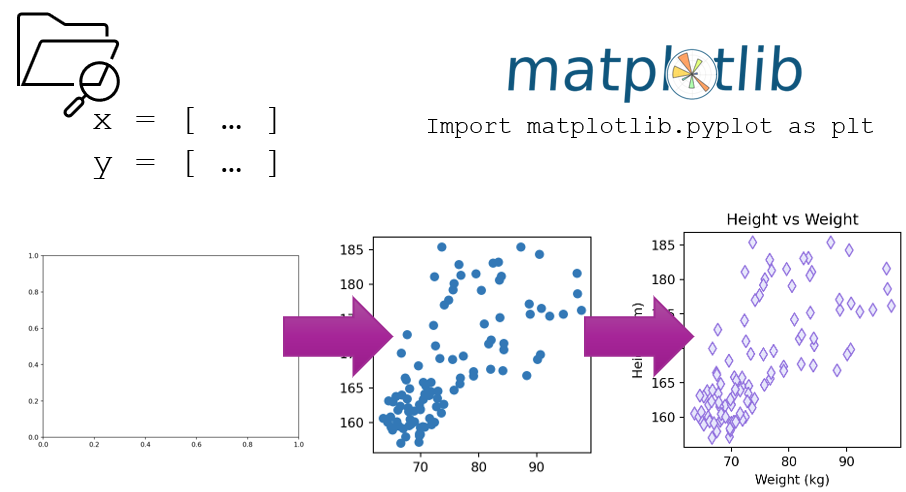 --- ## Matplotlib Matplotlib is Python's library for visualization. It has extensive documentation available [online](https://matplotlib.org/stable/), including many [tutorials](https://matplotlib.org/stable/tutorials/index.html). Within Matplotlib, you will mostly be working with `pyplot` to generate simple plots. You can view the documentation for pyplot [here](https://matplotlib.org/stable/api/pyplot_summary.html#module-matplotlib.pyplot). Each function within pyplot has detailed descriptions of the arguments it takes - these will be very useful when you would like to customize your plots. --- ## Importing matplotlib.pyplot To import matplotlib.pyplot, simply type `import matplotlib.pyplot as plt` at the top of your code. You can then refer to the library as `plt` in your code as needed. Note that this isn't strictly necessary, but you will find that this is an almost-universal naming convention (other libraries follow similar conventions too). ``` python import matplotlib.pyplot as plt ``` --- ## Figures, Plots, and Subplots In Python, the best way to make a figure is by using the [`subplots()`](https://matplotlib.org/stable/api/_as_gen/matplotlib.pyplot.subplots.html) function to define a figure and set(s) of axes. The reason we use the `subplots()` function is that it makes it easy to add multiple plots/axes to a figure, which is commonly done in the visualization of scientific data. To define a figure, you can write ``` python fig, ax = plt.subplots() ``` --- ## The First Plot ``` python fig, ax = plt.subplots() ``` 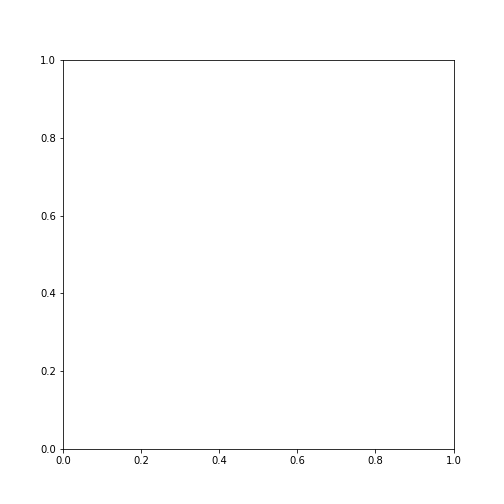<!-- --> --- ## A Closer Look ``` python fig, ax = plt.subplots() ``` - `fig` is your figure (think: shape and size of your plot) - `ax` is your set of axes where you will plot your data and customize how the plot looks - You can have multiple axes in a single figure (which we will see later) - [`subplots()`](https://matplotlib.org/stable/api/_as_gen/matplotlib.pyplot.subplots.html) is a function which has multiple arguments that you can use to specify the size and shape of your figure, as well as other parameters for your axes. Let's visit the documentation and take a look at the options. --- ## Figure Size - You can specify the size of the figure using the `figsize=([width], [height])` option (dimensions will be in inches) - At the bottom of your code, type `plt.show()` to render your plot ``` python fig, ax = plt.subplots(figsize=(4, 3)) plt.show() ``` 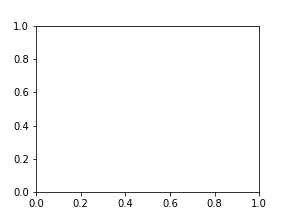<!-- --> --- ## Axis Limits - You can also set the limits of your axes ``` python fig, ax = plt.subplots(figsize=(3, 2)) ax.set_xlim(-3, 4) ``` ``` ## (-3.0, 4.0) ``` ``` python ax.set_ylim(6, 10) ``` ``` ## (6.0, 10.0) ``` ``` python plt.show() ``` 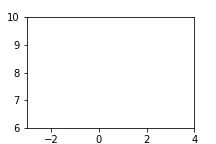<!-- --> --- ## Multiple Subplots Looking at the [`subplots()`](https://matplotlib.org/stable/api/_as_gen/matplotlib.pyplot.subplots.html) documentation again, we can see that we can specify the number and arrangement of subplots we want: - `ncols` for the number of columns - `nrows` for the number of rows You can then define a corresponding axis for each subplot. Below is the code to generate two horizontally (`fig1`) and vertically (`fig2`) stacked subplots. ``` python fig1, (ax1, ax2) = plt.subplots(nrows=1, ncols=2) fig2, (ax3, ax4) = plt.subplots(nrows=2, ncols=1) ``` --- ## Example with 4 Subplots Let's make a 2x2 grid of subplots. Note that we use nested brackets to specify the positions of each subplot within the figure. ``` python fig, ((ax_nw, ax_ne), (ax_sw, ax_se)) = plt.subplots(nrows=2, ncols=2) plt.show() ``` --- ## Arranging Subplots 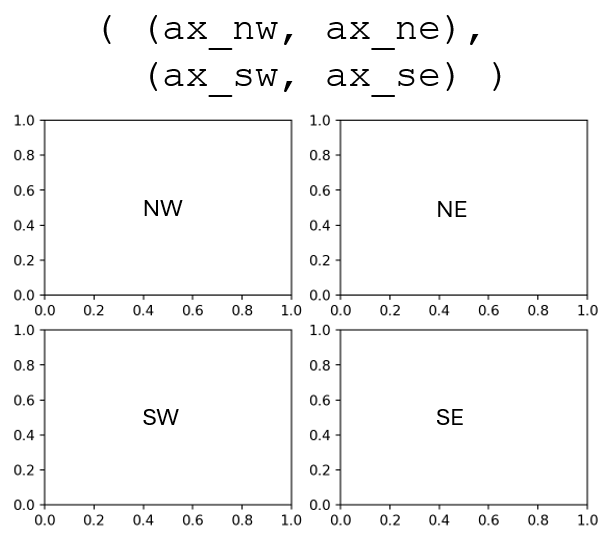 --- ## Advanced Subplot Options - Other [`subplots()`](https://matplotlib.org/stable/api/_as_gen/matplotlib.pyplot.subplots.html) options: - `width_ratios` and `height_ratios` to adjust the relative sizes of rows and columns - `sharex` and `sharey` to force subplots to share an x or y axis - [`gridspec`](https://matplotlib.org/stable/users/explain/axes/arranging_axes.html) for arbitrary/custom subplots (ex: different number of plots in each row) --- ## Importing Data Now that we can make figures and axes, let's grab some data to plot. We are going to use some patient data that contains sex ('Male' or 'Female'), weight (kg) and height (cm). We will then have 3 arrays of data to work with. ``` python import numpy as np sex, height, weight = np.genfromtxt('data/height-weight.csv', unpack = True, delimiter = ",", skip_header=True, dtype=None, encoding='UTF-8') print(sex) ``` ``` ## ['Male' 'Male' 'Male' 'Male' 'Female' 'Female' 'Female' 'Female' 'Male' ## 'Male' 'Female' 'Female' 'Male' 'Female' 'Female' 'Male' 'Male' 'Male' ## 'Male' 'Male' 'Male' 'Female' 'Male' 'Female' 'Female' 'Male' 'Male' ## 'Male' 'Male' 'Male' 'Female' 'Male' 'Male' 'Female' 'Male' 'Female' ## 'Male' 'Female' 'Male' 'Female' 'Male' 'Female' 'Female' 'Female' ## 'Female' 'Female' 'Female' 'Female' 'Male' 'Female' 'Female' 'Female' ## 'Female' 'Female' 'Male' 'Female' 'Female' 'Female' 'Male' 'Male' ## 'Female' 'Male' 'Female' 'Male' 'Male' 'Female' 'Male' 'Female' 'Male' ## 'Female' 'Female' 'Male' 'Male' 'Female' 'Male' 'Female' 'Male' 'Male' ## 'Female' 'Female' 'Female' 'Female' 'Male' 'Female' 'Female' 'Female' ## 'Female' 'Male' 'Female' 'Male' 'Male' 'Male' 'Female' 'Male' 'Female' ## 'Female' 'Female' 'Female' 'Female' 'Female'] ``` --- ## Manipulating our Data Let's separate our weight and height data by sex. Can you see what the code below does? ``` python height_m = [] height_f = [] weight_m = [] weight_f = [] for i in range(len(sex)): if sex[i] == 'Male': height_m.append(height[i]) weight_m.append(weight[i]) else: height_f.append(height[i]) weight_f.append(weight[i]) ``` --- ## Scatter Plots Scatter plots are used for displaying discrete data points, where each point has a set of coordinates `\((x,y)\)`. If you want to plot data points `\((x_1, y_1), (x_2, y_2) ... (x_n, y_n)\)` from lists `\(x = (x_1, x_2,...,x_n)\)` and `\(y = (y_1, y_2,...,y_n)\)`, you can use the [`scatter()`](https://matplotlib.org/stable/api/_as_gen/matplotlib.pyplot.scatter.html) function, applied to the axis you want to plot on. Let's create a plot of height vs weight using our patient data. We are going to generate a 2x1 subplot and create a scatter plot on the left subplot. ``` python # Generate figure and axes fig, (ax1, ax2) = plt.subplots(ncols = 2, nrows = 1, figsize=(10, 4)) # Plot data on ax1 ax1.scatter(weight_m, height_m) ax1.scatter(weight_f, height_f) plt.show() ``` --- ## Scatter Plots ``` python # Generate figure and axes fig, (ax1, ax2) = plt.subplots(ncols = 2, nrows = 1, figsize=(10, 4)) # Plot data on ax1 ax1.scatter(weight_m, height_m) ax1.scatter(weight_f, height_f) plt.show() ``` 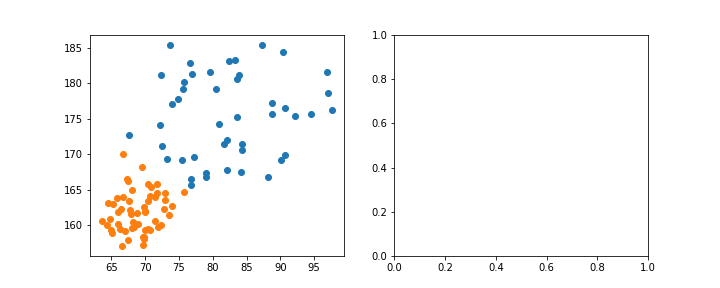<!-- --> --- ## Customizing Scatter Plots Take a look at the options in the [`scatter()`](https://matplotlib.org/stable/api/_as_gen/matplotlib.pyplot.scatter.html) documentation. Some common parameters you could use to customize your scatter plot are: - `s`: marker size in points ^2 (don't ask why...). - `color (c)`: marker color. Enter a string that could include a named color, RBG code, or hex color code. Find a full guide to specifying colors [here](https://matplotlib.org/stable/users/explain/colors/colors.html#colors-def). - `marker`: marker style. Choose between a variety of preset options, the default being 'o' for circles. View the full list of options [here](https://matplotlib.org/stable/api/markers_api.html#module-matplotlib.markers). - `linewidths`: width of the marker outline. Enter number in pts. - `edgecolors`: color of the marker outline. Enter as a string, similar to the value of `c`. - `alpha`: transparency (0 = transparent, 1 = opaque) --- ## Named Colors Python has a number of named colors. You can also specify hex or RGB color codes as strings. 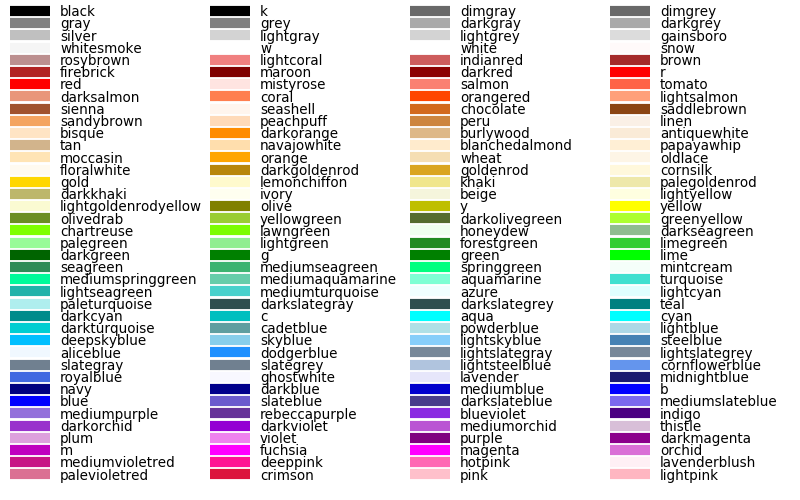 --- ## Customize Your Plot Using these colors and the list of parameters below, take a second to customize your plot of weight vs height. - `s`: marker size in points ^2 (don't ask why...). - `color (c)`: marker color. Enter a string that could include a named color, RBG code, or hex color code. Find a full guide to specifying colors [here](https://matplotlib.org/stable/users/explain/colors/colors.html#colors-def). - `marker`: marker style. Choose between a variety of preset options, the default being 'o' for circles. View the full list of options [here](https://matplotlib.org/stable/api/markers_api.html#module-matplotlib.markers). - `linewidths`: width of the marker outline. Enter number in pts. - `edgecolors`: color of the marker outline. Enter as a string, similar to the value of `c`. - `alpha`: transparency (0 = transparent, 1 = opaque) --- ## Customized Plot ``` python # Generate figure and axes fig, (ax1, ax2) = plt.subplots(ncols = 2, nrows = 1, figsize=(10, 4)) # Plot data on ax1 ax1.scatter(weight_m, height_m, c = 'royalblue', alpha = 0.5, marker = 's') ax1.scatter(weight_f, height_f, c = 'magenta', alpha = 0.5, marker = 'o') plt.show() ``` 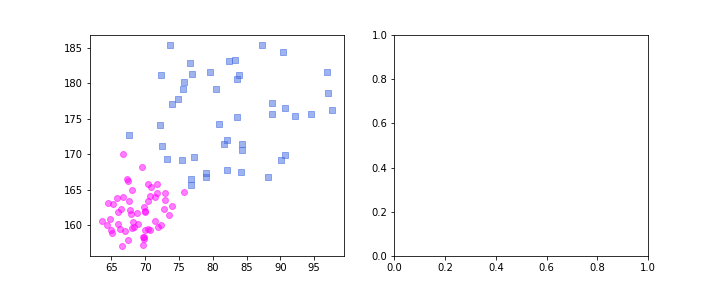<!-- --> --- ## Titles and Axis Labels Let's add a title and some axis labels to our plot. To do this, we can use the following functions: ``` python ax1.set_title("Height vs Weight") ax1.set_xlabel("Weight (kg)") ax1.set_ylabel("Height (cm)") ``` Be sure to add all of this code before the `plt.show()` line, which renders the plot. Anything after `show()` will not be applied to the figure you see. --- ## Add Your Labels ``` python # Generate figure and axes fig, (ax1, ax2) = plt.subplots(ncols = 2, nrows = 1, figsize=(10, 4)) # Plot data on ax1 ax1.scatter(weight_m, height_m, c = 'royalblue', alpha = 0.5, marker = 's') ax1.scatter(weight_f, height_f, c = 'magenta', alpha = 0.5, marker = 'o') ax1.set_title("Height vs Weight") ax1.set_xlabel("Weight (kg)") ax1.set_ylabel("Height (cm)") plt.show() ``` --- ## Resulting Plot 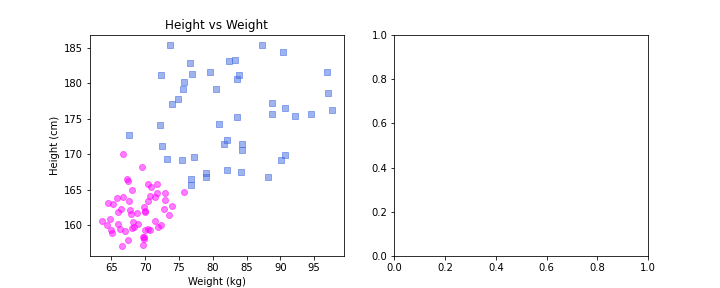<!-- --> --- ## Lines of Best Fit Lines of best fit (also called linear regressions) are useful tools for finding trends in scattered data. A line of best fit will follow the equation `\(y(x) = mx+b\)`, where `\(m\)` is the slope and `\(b\)` is the intercept. Today we will be using [`curve_fit()`](https://docs.scipy.org/doc/scipy/reference/generated/scipy.optimize.curve_fit.html) from the `scipy.optimize` package to generate a best fit line for the Male and Female height vs weight data. --- ## curve_fit `curve_fit()` takes as input: - `f`: A function `\(f(x, m, b)\)` (which we will define to be a line, but can be any single-variable function with an arbitrary number of fit parameters) - `xdata` and `ydata`, the data points we are fitting to (weight and height arrays) - Other optional parameters for weighting, initial guesses, etc. `curve_fit()` returns as outputs: - Optimal parameters of `\(m\)` and `\(b\)` (or whichever fit parameters you have defined in your function) - Other information about the quality of the fit (covariance matrix) Let's give it a try! --- ## Get the Fit Parameters ``` python from scipy.optimize import curve_fit # define the function with the independent variable first, followed by fit parameters def line(x, m, b): return m * x + b popt_m, pcov_m = curve_fit(f=line, xdata=weight_m, ydata=height_m) popt_f, pcov_f = curve_fit(f=line, xdata=weight_f, ydata=height_f) print(popt_m) ``` ``` ## [8.17836998e-02 1.68572508e+02] ``` --- ## X Coordinates First, we need to make our list of x coordinates for the lines of best fit. Let's make a list using the `np.linspace()` function. `np.linspace()` takes 3 arguments: `start`, `stop`, and `num`, and returns a list that begins at `start` and ends at `stop` with `num` evenly-spaced points. Let's define our x values: ``` python x = np.linspace(start=60, stop=100, num=100) print(x) ``` ``` ## [ 60. 60.4040404 60.80808081 61.21212121 61.61616162 ## 62.02020202 62.42424242 62.82828283 63.23232323 63.63636364 ## 64.04040404 64.44444444 64.84848485 65.25252525 65.65656566 ## 66.06060606 66.46464646 66.86868687 67.27272727 67.67676768 ## 68.08080808 68.48484848 68.88888889 69.29292929 69.6969697 ## 70.1010101 70.50505051 70.90909091 71.31313131 71.71717172 ## 72.12121212 72.52525253 72.92929293 73.33333333 73.73737374 ## 74.14141414 74.54545455 74.94949495 75.35353535 75.75757576 ## 76.16161616 76.56565657 76.96969697 77.37373737 77.77777778 ## 78.18181818 78.58585859 78.98989899 79.39393939 79.7979798 ## 80.2020202 80.60606061 81.01010101 81.41414141 81.81818182 ## 82.22222222 82.62626263 83.03030303 83.43434343 83.83838384 ## 84.24242424 84.64646465 85.05050505 85.45454545 85.85858586 ## 86.26262626 86.66666667 87.07070707 87.47474747 87.87878788 ## 88.28282828 88.68686869 89.09090909 89.49494949 89.8989899 ## 90.3030303 90.70707071 91.11111111 91.51515152 91.91919192 ## 92.32323232 92.72727273 93.13131313 93.53535354 93.93939394 ## 94.34343434 94.74747475 95.15151515 95.55555556 95.95959596 ## 96.36363636 96.76767677 97.17171717 97.57575758 97.97979798 ## 98.38383838 98.78787879 99.19191919 99.5959596 100. ] ``` --- ## Y Coordinates Now that we have our x values, we can plug them into the linear function we have defined, `line(x, m, b)`, including the values for the fit parameters we found using `curve_fit()`. Let's define our y values to plot in the following way: ``` python y_male = line(x, m = popt_m[0], b = popt_m[1]) y_female = line(x, m = popt_f[0], b = popt_f[1]) ``` --- ## Generating a Line Plot Now that we have the x and y coordinates of each line of best fit, we can use [`plot()`](https://matplotlib.org/stable/api/_as_gen/matplotlib.pyplot.plot.html) to plot them on our axes (`ax1`). `plot()` behaves exactly like scatter, in the sense that it accepts a list of x values and a list of y values. However, it will just plot these coordinates and connect them with a straight line. --- ## Plotting the Lines Finally, we can put it all together. Take the code we have created for our 1x2 subplot and add in the lines of best fit on `ax1`. ``` python # Generate figure and axes fig, (ax1, ax2) = plt.subplots(ncols = 2, nrows = 1, figsize=(10, 4)) # Plot data ax1.scatter(weight_m, height_m, c = 'royalblue', alpha = 0.5) ax1.scatter(weight_f, height_f, c = 'magenta', alpha = 0.5) ax1.plot(x, y_male, c = 'royalblue') ax1.plot(x, y_female, c = 'magenta') ax1.set_title("Height vs Weight") ax1.set_xlabel("Weight (kg)") ax1.set_ylabel("Height (cm)") plt.show() ``` --- ## Plotting the Lines 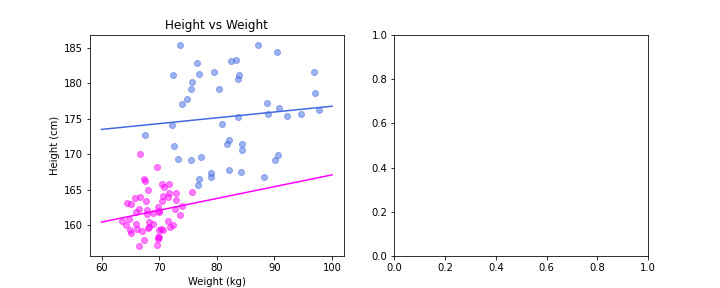<!-- --> --- ## Adding a Legend Finally, we would like to add a legend to this plot since it contains multiple datasets. We can do this using the [`legend()`](https://matplotlib.org/stable/api/_as_gen/matplotlib.pyplot.legend.html) function. We can automatically generate a legend by adding a parameter called `label` as a string in each plot we would like to include in the legend, and then calling the `legend()` function. You can pass arguments to this function to specify the formatting and location of the legend, but we'll skip that part today. Check out the documentation for full details! --- ## Adding a Legend ``` python # Generate figure and axes fig, (ax1, ax2) = plt.subplots(ncols = 2, nrows = 1, figsize=(10, 4)) # Plot data ax1.scatter(weight_m, height_m, c = 'royalblue', alpha = 0.5, label = 'Male') ax1.scatter(weight_f, height_f, c = 'magenta', alpha = 0.5, label='Female') ax1.plot(x, y_male, c = 'royalblue') ax1.plot(x, y_female, c = 'magenta') ax1.set_title("Height vs Weight") ax1.set_xlabel("Weight (kg)") ax1.set_ylabel("Height (cm)") ax1.legend() plt.show() ``` --- ## Adding a Legend 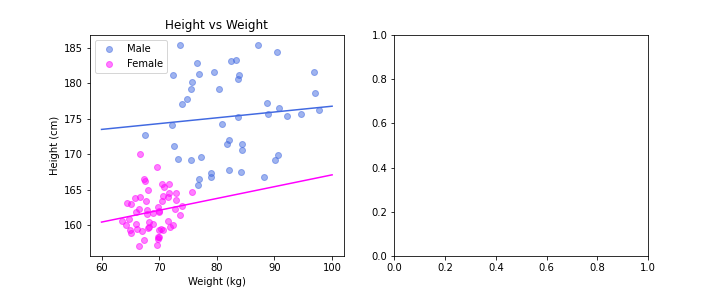<!-- --> --- ## Histograms Another common plot type is a histogram. We are going to put a histogram of height distributions by sex in the blank subplot. We will do this using the [`plt.hist()`](https://matplotlib.org/stable/api/_as_gen/matplotlib.pyplot.hist.html) function. At a minimum, `hist()` takes the data points you wish to plot as an argument. You may also specify the `bins` argument as an integer (the default is 10). Let's take our previous plot and add histograms for the male and female height distributions, each with 5 bins. --- ## Plotting Histograms ``` python # Generate figure and axes fig, (ax1, ax2) = plt.subplots(ncols = 2, nrows = 1, figsize=(10, 4)) # Plot data ax1.scatter(weight_m, height_m, c = 'royalblue', alpha = 0.5, label = 'Male') ax1.scatter(weight_f, height_f, c = 'magenta', alpha = 0.5, label='Female') ax1.plot(x, y_male, c = 'royalblue') ax1.plot(x, y_female, c = 'magenta') ax1.set_title("Height vs Weight") ax1.set_xlabel("Weight (kg)") ax1.set_ylabel("Height (cm)") ax1.legend() ax2.hist(height_m, bins=5, color = 'royalblue', alpha = 0.5) ax2.hist(height_f, bins=5, color = 'magenta', alpha = 0.5) plt.show() ``` --- ## Histograms 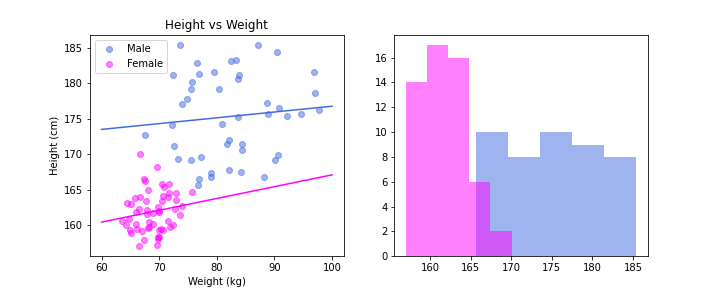<!-- --> --- ## Finishing Touches Finally, let's add a legend, axis labels, and title to the histogram. ``` python fig, (ax1, ax2) = plt.subplots(ncols = 2, nrows = 1, figsize=(10, 4)) ax1.scatter(weight_m, height_m, c = 'royalblue', alpha = 0.5, label = 'Male') ax1.scatter(weight_f, height_f, c = 'magenta', alpha = 0.5, label='Female') ax1.plot(x, y_male, c = 'royalblue') ax1.plot(x, y_female, c = 'magenta') ax1.set_title("Height vs Weight") ax1.set_xlabel("Weight (kg)") ax1.set_ylabel("Height (cm)") ax1.legend() ax2.hist(height_m, bins=5, color = 'royalblue', alpha = 0.5, label = 'Male') ax2.hist(height_f, bins=5, color = 'magenta', alpha = 0.5, label = 'Female') ax2.set_ylabel('Count') ax2.set_xlabel('Height (cm)') ax2.legend() ax2.set_title('Height Distributions by Sex') plt.show() ``` --- ## Finishing Touches 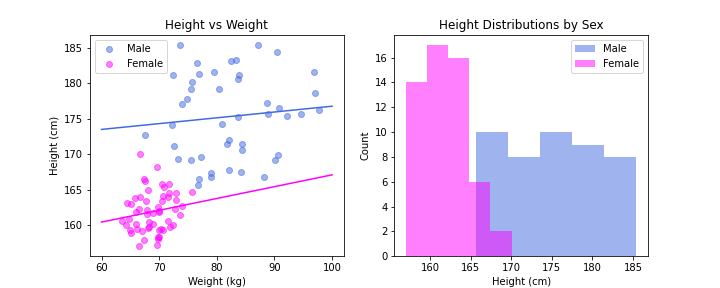<!-- --> --- ## Seaborn `matplotlib.pyplot` is the bread and butter of data visualization in Python, and allows you near-arbitrary degrees of customization for your plots. However, the [`seaborn`](https://seaborn.pydata.org/) library was developed using `matplotlib` to make nice-looking plots with less code. We are going to use it to make a violin plot, because that is something that `matplotlib.pyplot` does not do a nice job of. --- ## Violin Plots We are going to make a violin plot of our patient weight distributions by sex. To do this, we will use the [`violinplot()`](https://seaborn.pydata.org/generated/seaborn.violinplot.html) function from the `seaborn` library. ``` python import seaborn as sns fig, ax = plt.subplots(figsize = (4, 4)) sns.violinplot(weight_m, ax = ax) ``` 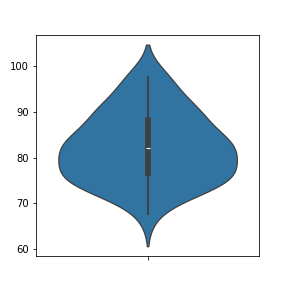<!-- --> --- ## Make it Nice Let's add the other dataset and make it nicer. ``` python fig, ax = plt.subplots(figsize = (4, 4)) sns.violinplot(weight_m, ax = ax, color = 'royalblue', alpha = 0.5, linewidth=0, label = "Male") sns.violinplot(weight_f, ax = ax, color = 'magenta', alpha = 0.5, linewidth=0, label = "Female") ax.set_ylabel('Weight (kg)') ax.set_title("Weight Distribution by Sex") ax.legend() plt.show() ``` --- ## Make it Nice Let's add the other dataset and make it nicer. 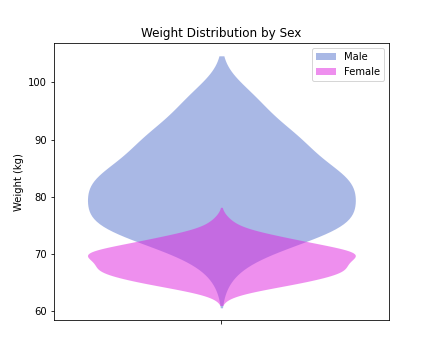<!-- --> --- ## Saving and Exporting Now that we have created several figures, we may want to save and export them. To do this, we will apply the [`savefig()`](https://matplotlib.org/stable/api/_as_gen/matplotlib.pyplot.savefig.html) function to our figure. This function takes your desired filepath as an input, as well as other optional parameters such as `dpi` (resolution), sizing, and transparency. Let's save our most recent figure. We will also use `fig.tight_layout()` to remove any added white space and ensure that all nothing is cut off. ``` python fig.tight_layout() fig.savefig("my_violin_plot.pdf", bbox_inches = "tight") ``` --- ## Colormaps Rather than using a single color to plot your data, you may want to use a color map. This is particularly true for things like heatmaps, or when you are displaying an image. To do this, you can use existing [colormaps](https://matplotlib.org/stable/gallery/color/colormap_reference.html) within `matplotlib`, or [create your own](https://matplotlib.org/stable/users/explain/colors/colormap-manipulation.html#colormap-manipulation). --- ## Choosing a Colormap It's important to choose a [colormap](https://matplotlib.org/stable/users/explain/colors/colormaps.html) that is: - Visually faithful to the scale - Translates well to greyscale (printing) - Is accessible to those with common forms of color blindness. It turns out that people have thought about this problem *a lot* and have come up with some color maps that do a great job at maximizing these properties. --- ## Viridis My personal favourite is called *viridis* (watch the launch video [here](https://www.youtube.com/watch?v=xAoljeRJ3lU&ab_channel=Enthought) - surprisingly interesting), but there is actually a selection of these schemes available. 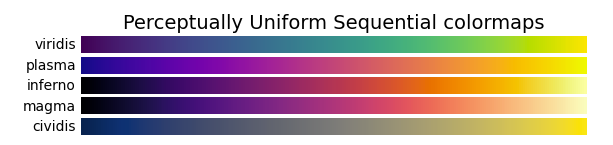 --- ## We Hate Jet! Some color schemes that may seem natural to use (especially rainbow/jet) actually tend to skew our perceptions of the data values and therefore are not recommended. 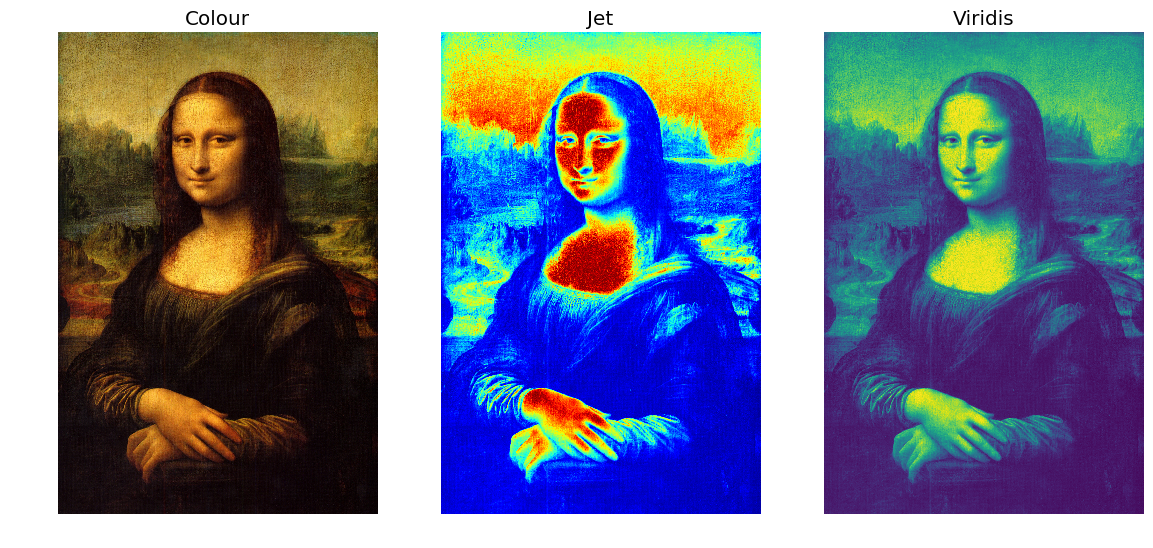 --- ## Colors and Accessibility in Other Plots When you are creating any plot with multiple datasets/colors, keep colorblindness and black-white conversion in mind. Using different dashes in lines and shapes in markers is also a good way to do this! <img src="imgs/scatter_accessible.png" alt="Accessibility matters for all types of data visualization!" height="400" width="400"> --- ## Colormaps in Seaborn Let's use the [`heatmap()`](https://seaborn.pydata.org/generated/seaborn.heatmap.html) function from Seaborn to generate a plot of the time progression of three genes. ``` python data = np.genfromtxt('data/gene_data.csv', unpack = True, delimiter = ",", skip_header=True) print(data) ``` ``` ## [[0.2 0.3 0.5 0.6 0.7] ## [0.3 0.4 0.4 0.5 0.4] ## [0. 0.1 0.2 0.2 0.1] ## [0.9 0.7 0.6 0.5 0.4] ## [0.6 0.3 0.5 0.7 0.4]] ``` --- ## Heatmap Plot ``` python fig, ax = plt.subplots(figsize = (5,4)) sns.heatmap(data, linewidth = 0.5, cmap = 'viridis', annot = True) ax.set_xlabel("Time") ax.set_ylabel("Gene") ax.set_title("Gene Progression") plt.show() ``` 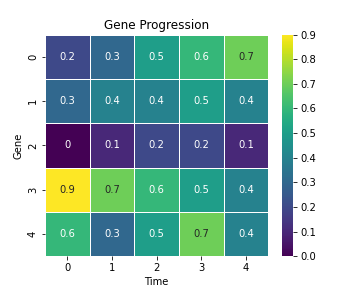<!-- --> --- ## Color Maps in Matplotlib Let's make a scatter plot with weight vs height again, but make the color of the points defined by the ratio of weight to height. ``` python # Generate figure and axes fig, ax = plt.subplots(figsize=(6, 4)) ratio = weight/height im = ax.scatter(weight, height, c=ratio, cmap='viridis') fig.colorbar(im, ax=ax) ax.set_xlabel("Weight (kg)") ax.set_ylabel("Height (cm)") ax.set_title("Weight vs Height") plt.show() ``` --- ## Scatter Plot with Colormap ``` ## <matplotlib.colorbar.Colorbar object at 0x7fe8852fe9b0> ``` 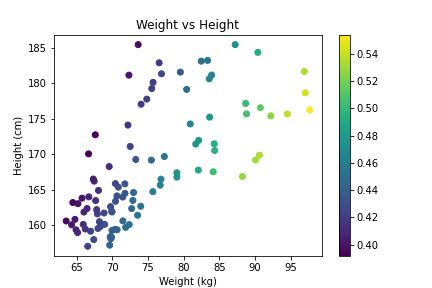<!-- --> --- ## Time for an exercise! Exercises around plotting can be found [here](https://rockefelleruniversity.github.io/Intro_To_Python/exercises/exercises/MyExercise6_exercise.html) --- ## Answers to exercise Answers can be found [here](https://rockefelleruniversity.github.io/Intro_To_Python/exercises/answers/MyExercise6_answers.html) --- ## Data Visualization Resources - [Matplotlib Cheatsheets and Handouts](https://matplotlib.org/cheatsheets/) - Matplotlib [Tutorials](https://matplotlib.org/stable/tutorials/index.html) and [User Guide](https://matplotlib.org/stable/users/index.html) - [Fundamentals of Data Visualization by Claus O. Wilke](https://clauswilke.com/dataviz/)